How single cooler view works in Report app
When you open a fleet dashboard within Report app you can click on individual equipment listings for more detail.
The detailed view for each cooler, or item of equipment, within your fleet starts as a dashboard with the following Average Behaviour graphs:
- Average Hourly Door Swings - eg. customer activity over a day when they open the cooler to remove drinks for purchase.
- Store Owner Behaviour - eg. restocking events where the door is open for a sustained time, when they switch power on or adjust temperature.
- Average Power Consumption - a view of the cooler's power use. You can adjust the view by Kwh / Watts / Dollar (power cost)
- Average Daily Door Swings - eg customer activity over the week when they open the cooler to remove drinks for purchase.
Use the date selector to choose a date range.
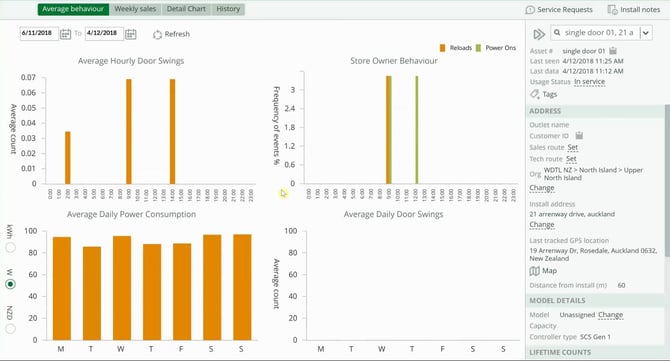
More dashboards
Click on the navigation tabs to see other dashboards for:
- Weekly sales - Sales history for the cooler based on door open and motion counts. eg. One door open is likely to mean one bottle removed and purchased.
- Detail Chart - Provides a chronological view of events (eg Door swings, Sensorless door swings, Return air temp, Evaporator temperatures, Activity count, Firmware updates, Defrost blocked etc) every 30min for a period of dates you select. You can filter by event type and also export this view to CSV.
- History - Provides dates and actions for location changes, disabled and enabled equipment (*This feature is currently not available in the APAC region), maintenance and sales visits.
Other actions
- Service Requests - View and edit existing service requests for this cooler or add a new request.
- Install Notes - Depending on your user role, you can edit and add new installation notes for the cooler including adding images.
Equipment details
View specific details for this cooler and click Change or Set in the category that relates if you want to update information.
Certain equipment fields may not be visible if you do not have the permissions to see them or if there is no data available for that category.
NAME
-
View asset #
-
Asset display name
- Last seen - date and time when a person was near to the cooler and their Field or Track app recognised its location. They may not have uploaded any data.
- Last data - date and time that a person uploaded data to Track or Field app
- Usage status - Either In service, Maintenance, Warehouse or Lost
- Tags (optional)
ADDRESS
- Outlet name
- Customer ID
- Sales Route
- Tech Route
- Org - this is the structure for your organisation.
- Install address
- Last tracked GPS location
- Map
- Distance from install (m) - current location versus original installation location
MODEL DETAILS
- Model
- Capacity
- Controller type
LIFETIME COUNTS
- Compressor starts
- Compressor run hours
- Operating hours
- Door swings
UNDESIRABLE EVENTS (if applicable)
- Time outside V range
- No. of surge events
Usage for the Period (X days)
- Average power consumption
- Energy cost
- Door swings
- Motion count
- Out-of-spec serves (>6o C)
- Due to power cycle
- Due to reloads
- Other reasons
- Average daily hours not powered
CUSTOM FIELDS (if applicable)
iBEACON (if applicable)
- Enabled
- UUID
- Major #
- Minor #
